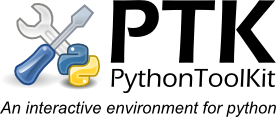Contents:
Namespace Browser
The namespace browser pane in the console window (opened via the Tools>Namespace browser menu item) provides a graphical display of the objects the user has defined/imported in the current engine.The namespace listed can be changed by typing a new namespace address (eg. "numpy" to list the contents of the numpy module namespace), alternatively the object can be double clicked (if it has no GUI view defined - see below) or by selecting "Browse to" in the context menu (displayed by right clicking the object). The listing will automatically refresh after a command has finished running in the console, or by clicking the refresh button - this will even work whilst running a command such as a long running loop.
Each object in the namespace is displayed along with a type icon, the object's type and a string giving its value or other information.The colour of the type icon represents the objects category - red is a type/class object, green is a callable function or method, yellow is a type instance, modules are shown as a stack of three coloured boxes.

Import/Export data
The import/export buttons lauch the importer/exporter dialogs providing a GUI for saving and loading python objects to file. The objects selected in the namespace browser will automatically be added to the objecs to export in the export dialog. New importers and exporters can be added by Tools (for example the NumpyPack tool add array import export using numpy.save and numpy.savez). Saving/loading arbitary python objects is supported via pickle.Clear main namespace
This deletes all objects in the top level (main) namespace - similiar to the matlabs "clear all" command.Note: Although module objects will be deleted they will not be unloaded - so re-importing them will not reload the module!. This should be done using the reload(module) command.